| Welcome, Guest |
You have to register before you can post on our site.
|
| Online Users |
There are currently 179 online users.
» 0 Member(s) | 179 Guest(s)
|
| Latest Threads |
Happy New Year!
Forum: Sentora Announcements
Last Post: TGates
01-01-2026, 04:02 PM
» Replies: 0
» Views: 55
|
Reboot theme 2.0.1
Forum: Template Support v2.x.x
Last Post: projectideal
12-11-2025, 12:17 PM
» Replies: 1
» Views: 3 ,831
|
Issue with Sentora and Wo...
Forum: 3rd Party Module Support v2.x.x
Last Post: EmmaAlva
12-03-2025, 02:39 PM
» Replies: 6
» Views: 4 ,955
|
Control Panel not loading
Forum: General Support Forum v2.x.x
Last Post: TGates
11-26-2025, 10:30 AM
» Replies: 1
» Views: 489
|
Dovecot error
Forum: General Support Forum v2.x.x
Last Post: Declan1
10-20-2025, 09:16 PM
» Replies: 5
» Views: 6 ,250
|
Should I upgrade to v2.x....
Forum: General Support Forum v2.x.x
Last Post: Declan1
10-20-2025, 09:13 PM
» Replies: 3
» Views: 3 ,939
|
[WISH] Hookable methods o...
Forum: Sentora Development
Last Post: Declan1
10-20-2025, 09:10 PM
» Replies: 1
» Views: 4 ,961
|
Sentora v2.0.2 released!
Forum: Sentora Announcements
Last Post: Speed Stars
10-13-2025, 02:11 PM
» Replies: 6
» Views: 14 ,031
|
2.1.0 on riscv architectu...
Forum: General Discussions (Non-Support Related)
Last Post: panashifzco
10-03-2025, 02:39 PM
» Replies: 5
» Views: 7 ,727
|
Tht
Forum: 3rd Party Module Support v2.x.x
Last Post: Jade35
09-26-2025, 05:54 PM
» Replies: 3
» Views: 5 ,481
|
|
|
| Free Sentora (Reseller) Hosting for Lifetime |
|
Posted by: Xversion - 08-11-2016, 01:30 AM - Forum: General Discussions (Non-Support Related)
- Replies (7)
|
 |
Hello There,
![[Image: logo.png]](http://virjox.com/assets/images/logo.png)
I am about to establish a company named 'Virjox' (https://virjox.com) selling various products and services and Hosting being our primary market, we decided to focus our resources and time on it. Sentora, being open source is an ideal choice for us and we hope to give more back to the community than we take.
So we are offering Sentora Members (with atleast 1 month of membership) completely free web hosting for their life.
Limited to the FIRST 5 (Currently: 0/5 TAKEN)
What are specifications of the service?
10 GB Disk Space (+ 10 EXTRA FREE - 20GB in TOTAL!)
1 Website
Unlimited GB Bandwidth
Unlimited Email Accounts (w/ Forwarders & Distributions)
Unlimited FTP Accounts
Unlimited Sub Domains
Unlimited Parked Domains
Unlimited Databases
LIMITED to the FIRST 2 (Currently: 0/2 TAKEN)
Resellers:
What are specifications of the service?
40 GB Disk Space (+ 10 EXTRA FREE - 50GB in TOTAL!)
Unlimited Clients
Unlimited GB Bandwidth
Unlimited Email Accounts (w/ Forwarders & Distributions)
Unlimited FTP Accounts
Unlimited Sub Domains
Unlimited Parked Domains
Unlimited Databases
Reseller Features:
![[Image: 75fcb07638ee5698199c3982a85c9307.png]](https://gyazo.com/75fcb07638ee5698199c3982a85c9307.png)
What's in it for us?
Before we launch our business we want to ensure that the platform is stable and meets the industry standards and there fore we need 'BETA' testers.
But don't worry, just because it is a BETA test it doesn't mean it is isolated... we need to train our staff too! and we promise to backup your site daily off-site for no extra charge. The server is equipped with 1Gbps dedicated line, SSD Storage and 10 Core CPU with over 50GB of RAM.
Moreover, we are on the verge of developing some unique modules and we hope you can take advantage of those extra features. These include:
SEO Tools, Cloudflare Integration, Page Analysis, LetsEncrypt SSL, IP Deny Manager and many more...
Beyond modules, we are also working on integrating OpenLiteSpeed + Nginx in replacement for Apache, offering PostgreSQL, MongoDB and many other software that you can take advantage of.
If you have any questions, please feel free to let me know. To claim a package just reply to this thread.
Many thanks!
|

|
|
| New Fedora 24 Installation ... incomming |
|
Posted by: Eulogy - 08-09-2016, 01:07 PM - Forum: General Discussions (Non-Support Related)
- Replies (6)
|
 |
Hi,
I'm using Fedora 24 as home server, Linux learning stuff and fun. Lately, I'm just looking for a free web host panel option for my mini multi-vhost management. I knew zpanel, tried to install it, but too many bugs and problems. Zpanel looked dead, even on Wiki. I was sad till I found Sentora. God Thanks!! Zpanel is alive!!
So I tried to setup them installation for Fedora with success!! I have to try some stuffs for being sure to don’t have Bugs. I have a little one with the postfix, but I don’t see any problem at the end of the installation. Everything working well.
So after some s scripts optimizations and validations, I will be able to send my installation script on the forum for Fedora, even if it’s not officially support by Sentora. Fedora is a Red Hat (CentOS brother distribution) with the advantages of Ubuntu, so why not? 
If you are interested to have the script for test before release, just to send me a private message.
Thank you!
Vous pouvez m’écrire en français aussi!
Eulogy
|

|
|
| Let's Encrypt Activation |
|
Posted by: 1to1marketing - 07-16-2016, 07:10 AM - Forum: General Discussions (Non-Support Related)
- Replies (1)
|
 |
I am using Digital Ocean for a vhost. I want to use Let's Encrypt to certify my site with SSL/https. I am using their Linux server running Apache managed with Sentora 1.0.3. Let's Encrypt installed fine, but when it looked for the domain's that I want covered, it could not find any. The Let's Encrypt only does give me 4 .conf files to cover:
1. httpd-vhosts.conf
2. default-ssl.conf
3. 000-default.conf
4. 000-default.conf-le-ssl.conf
Digital Ocean said Lets Encrypt's script will not work out of the box with Sentora. They suggested I contact Sentora support and request information about implementing Lets Encrypt with their setup. Unfortunately, I do not know how they set up their stack so I cannot figure out how to force a workaround. Does anyone have any suggestion?
|

|
|
| To implement RMS system |
|
Posted by: andrewhobbs - 06-10-2016, 02:38 PM - Forum: General Discussions (Non-Support Related)
- No Replies
|
 |
I would like to get some advice regarding an online store development. We have a fashion store in Markham. Soon we will start it's branches in Quebec and Toronto. Our online store is on development phase. I guess, within 3 or 4 weeks it will go live. To manage our physical store and online store, we are planning to implement RMS system in our shop. Recently I read some information about e-commerce integration system from here https://multiflexrms.com . What type of RMS software would be better to integrate our physical and online stores? What are the hardware requirements to install this system?
|

|
|
|