(10-09-2015, 04:30 PM)TGates Wrote: Did you follow the instructions completely and add the packages inside THT properly?
tht 1.3.5 doesn't have the option to add zpanel as type only cpanel,direct admin,and kloxo.
(Type: zPanel (Always make sure this is set to zPanel. If it isn't, you might get the wrong field set.)
I added sentora server by choosing kloxo.Is that how I'm supposed to do it?
the guide:
First we need to patch ZPanel so we can use certain features of the API.
1.) Open [ZPANEL ROOT]/panel/modules/manage_clients/code in your FTP/SCP client or however you intend to place the file on the server.
2.) Extract the "contrib" directory from the ZPanel module archive and upload the "ZPanel Patch\manage_clients\code\webservice.ext.php" file to replace the one on the server. Be sure to back up the original file.
To install the THT ZPanel module, do the following:
1.) In the THT admin area, click the "AutoMod" link on the left and then click "Install Module."
2.) Click "Choose File" and then select your Zip file for the module.
3.) Click "Upload" and then click the "+" button on the box at the bottom of the resulting page.
4.) You'll recieve 3 warnings about there being multiple occurances of code in those files and that's normal. Click "Install Module" at the bottom of the page.
Servers:
5.) Click the "Servers" link on the left side menu and then click "Add Server."
6.) Fill out the resulting form following the "i" bubbles. Below is sample data to help guide you.
Name: ZPanel (Put whatever you want to)
Host: domain.com
Server IP: 0.0.0.0
Reseller Port: 80 (Always 80)
CP Port: 80 (Always 80)
Nameservers: (Whatever you want to show in the welcome email that never is sent for ZPanel configurations. lol - Meaning it's unused...)
Username: Your ZPanel Username to create accounts with. (zadmin?)
Password: Your ZPanel password to create accounts with
Access Hash: The API key for ZPanel (This can be found manually or by using a plugin for ZPanel (Gate Keeper) and is beyond the scope of this tutorial. There's plenty of documentation on this online.)
Reseller ID: The ID used for your reseller account in ZPanel. (To find your account ID, locate it by going to the following URL. /?module=manage_clients&show=Edit&other=1 Change the "1" at the end to different accounts until you get the right one. Dunno if this is safe against attacks or not...)
Type: zPanel (Always make sure this is set to zPanel. If it isn't, you might get the wrong field set.
7.) When finished, click the "Add Server" button.
Packages:
8.) Click the "Packages" link on the left and then click "Add Pacakage."
9.) Follow the following example to get started with adding packages:
Name: Whatever you want to name your package
Backend: This needs to be the backend ID of your package. (Number) (Go to the following URL: /index.php?module=packages Click "Edit" for the package you want the ID of. In the resulting URL, &other=[ID] is the ID of the package. Enter the ID in this field.)
Description: Whatever you want to show to the customers as your description.
Type: FREE! Always FREE! lol (Whatever you want to be the type of plan to offer. =P)
Server: Whatever you named your ZPanel server above.
Admin Validation: Do you want to approve everyone who signs up before their account is activated?
Reseller: Is this plan a reseller plan?
Hidden: Can customers see this plan on the menu? (Remember that whatever you hide can still be chosen when the user signs up if they either know the package ID, or they hack the AJax script and send it a different package ID. PHP will still verify the data before it's put through the system, though. Disable this pacakge if you aren't using it right now.)
Disabled: Should this package be able to be used by anyone?
Group ID: This is the ID for the group you want the package to be associated with. (1 = Admin, 2 = Reseller, 3 = Customer/End user, 4+ = Custom groups that I have no idea how to use.)
Send Welcome Email: Should a welcome email be sent to the user who signs up?
Email Subject: Whatever you want the subject to be (Leave it blank to use the ZPanel default. You can change the default in the /includes/servers/zpanel.php file for your module if you want to. I copied in the ZPanel default message.)
Email Body: Whatever you want the email to say. (Leave it blank to use the ZPanel default. See above.)
Variables available in the ZPanel message/subject:
{{fullname}}
{{username}}
{{password}}
10.) When you're finished, click "Add Pacakge."
Testing:
11.) Verify that you can sign up for an account before you release this to your customers.