CONTOS 7 - MailScanner - Postfix - Clam Antivirus
01-08-2017, 10:30 PM
(This post was last modified: 01-08-2017, 10:41 PM by ecomeda.)
Install MailScanner:
Quote:wget https://s3.amazonaws.com/msv5/release/Ma...hel.tar.gz
tar zxvf MailScanner-5.0.3-7.rhel.tar.gz
cd MailScanner-5.0.3-7/
sh install.sh
In the Postfix configuration file /etc/postfix/main.cf add this line at the end of file
Quote:header_checks = regexp:/etc/postfix/header_checks
In the file /etc/postfix/header_checks add this line
Quote:/^Received:/ HOLD
This will tell Postfix to move all messages to the HOLD queue
Configure MailScanner and Postfix
Edit /etc/MailScanner/MailScanner.conf and make the following adjustments
Quote:Run As User = postfix
Run As Group = postfix
Incoming Queue Dir = /var/spool/postfix/hold
Outgoing Queue Dir = /var/spool/postfix/incoming
MTA = postfix
Make sure user postfix has write permissions to MailScanner folder
Quote:cd /var/spoolStart MailScanner
chown -R postfix.postfix MailScanner
Quote:/etc/init.d/MailScanner restart
Note:
In some cases you need to do the following to get mailscanner to work
Quote:mkdir /var/spool/MailScanner/spamassassin
chown postfix.postfix /var/spool/MailScanner/spamassassin
We should now have working MailScanner gateway
P.S. if you already have installed SpamAssassin ,DISABLE SpamAssassin
ClamAV
To get ClamAV on CentOS installed, we have to use the EPEL repository (Extra Packages for Enterprise Linux). Fortunately, the Fedora project provides this with an easy installation. Unfortunately the default configuration is not properly working. In this post we collect some of the issues and required changes.
Let’s start with installing the EPEL support.
Quote:yum install epel-release
Next step is installing all ClamAV components.
Quote:yum install clamav-server clamav-data clamav-update clamav-filesystem clamav clamav-scanner-systemd clamav-devel clamav-lib clamav-server-systemdConfigure SELinux for ClamAV
If you are using ClamAV on CentOS, together with SELinux, we should configure it a little bit. This way ClamAV can access all files on disk, and update its data definition files.
Enable antivirus_can_scan_system:
Quote:setsebool -P antivirus_can_scan_system 1
If you don’t perform this step, Freshclam will log something like:
During database load : LibClamAV Warning: RWX mapping denied: Can't allocate RWX Memory: Permission denied
Configuration of Clam daemon
Copy a the clamd.conf template, in case you don’t have a configuration file yet.
Quote:cp /usr/share/clamav/template/clamd.conf /etc/clamd.d/clamd.conf
sed -i "/^Example/d" /etc/clamd.d/clamd.conf
Change /etc/clamd.d/clamd.conf file and define if you want to run the scanner as root, or a specific user. Check your /etc/passwd file for the related Clam user.
Change the following two options:
Quote:User clamscan
LocalSocket /var/run/clamd.<SERVICE>/clamd.sock
Enable Freshclam
Freshclam helps with keeping the database of ClamAV up-to-date. First delete the related “Example” line from /etc/freshclam.conf.
Quote:cp /etc/freshclam.conf /etc/freshclam.conf.bak
sed -i "/^Example/d" /etc/freshclam.conf
Check the other options in the file, and change it to your preferred settings.
Missing systemd service file
We didn’t get a systemd service file, so creating a quick file here. The process should be forking itself and start freshclam in daemon mode. In this case we configure it to check 4 times a day for new files.
Create a new file /usr/lib/systemd/system/clam-freshclam.service
Quote:# Run the freshclam as daemon
[Unit]
Description = freshclam scanner
After = network.target
[Service]
Type = forking
ExecStart = /usr/bin/freshclam -d -c 4
Restart = on-failure
PrivateTmp = true
[Install]
WantedBy=multi-user.target
Now enable and start the service.
Quote:systemctl enable clam-freshclam.service
systemctl start clam-freshclam.service
Check the status.
[root@centos7 system]# systemctl status clam-freshclam.service
clam-freshclam.service - freshclam scanner
Loaded: loaded (/usr/lib/systemd/system/clam-freshclam.service; enabled)
Active: active (running) since Thu 2015-06-11 11:09:24 CEST; 1s ago
Process: 3158 ExecStart=/usr/bin/freshclam -d -c 4 (code=exited, status=0/SUCCESS)
Main PID: 3159 (freshclam)
CGroup: /system.slice/clam-freshclam.service
└─3159 /usr/bin/freshclam -d -c 4
Change service files
By default, the service files seem to be messy and not working.
These are the files bundled:
[root@centos7 system]# ls -l /usr/lib/systemd/system/clam*
-rw-r--r--. 1 root root 136 Apr 29 20:38 /usr/lib/systemd/system/clamd@scan.service
-rw-r--r--. 1 root root 231 Apr 29 20:38 /usr/lib/systemd/system/clamd@.service
When enabling the clamd service, we would see something like this:
[root@centos7 system]# systemctl enable /usr/lib/systemd/system/clamd@.service
Failed to issue method call: Unit /usr/lib/systemd/system/clamd@.service does not exist.
So let’s fix it. First rename the /usr/lib/systemd/system/clamd@.service file.
Rename the clamd@ file.
Quote:mv /usr/lib/systemd/system/clamd@.service /usr/lib/systemd/system/clamd.service
Now we have to change the clamd@scan service as well, as it refers to a non-existing file now. Change this line in /usr/lib/systemd/system/clamd@scan.service and remove the @ sign.
Quote:.include /lib/systemd/system/clamd@.service
Next step is changing the clamd service file /usr/lib/systemd/system/clamd.service
Quote:[Unit]
Description = clamd scanner daemon
After = syslog.target nss-lookup.target network.target
[Service]
Type = simple
ExecStart = /usr/sbin/clamd -c /etc/clamd.d/clamd.conf
Restart = on-failure
PrivateTmp = true
[Install]
WantedBy=multi-user.target
Move into the directory.
Quote:cd /usr/lib/systemd/system
Start all services.
Quote:[root@centos7 system]# systemctl enable clamd.service
[root@centos7 system]# systemctl enable clamd@scan.service
[root@centos7 system]# systemctl start clamd.service
[root@centos7 system]# systemctl start clamd@scan.service
Checking the status
With all these changes, ClamAV on CentOS 7 should be running now. The easiest way to check, is using the ps command and see if freshclam and clamd are running.
FOR Email Security Check USE http://www.emailsecuritycheck.net/
NOW YOU HAVE A ANTIVIRUS THAT WILL VERIFY ALL EMAILS SEND OR RECIVED.