RE: How To Color The Icon
12-27-2014, 12:40 AM
(This post was last modified: 12-27-2014, 12:44 AM by Ron-e.)
Place the following code in a file beside the default.css and call it red.css and play around with it..
P.S. stop removing/changing footers of themes and claim them for yourself.. 
Code:
@import url("default.css");
.navbar-inverse {
background-color: #FF0000;
}
.navbar-inverse .navbar-nav>.active>a,
.navbar-inverse .navbar-nav>.active>a:hover,
.navbar-inverse .navbar-nav>.active>a:focus,
.navbar-inverse .navbar-nav li.dropdown.open>.dropdown-toggle,
.navbar-inverse .navbar-nav li.dropdown.active>.dropdown-toggle,
.navbar-inverse .navbar-nav li.dropdown.open.active>.dropdown-toggle{
color: #fff;
background-color: #777777;
}
.module-box-title {
background-color: #FF0000;
}
#menu-sidebar {
background: #FF0000;
}
.stats-but {
background-color: #777777;
background-image: none;
border-color: #000;
}
.stats-but:hover {
background-color: #FF0000;
background-image: none;
}
●
● My Sentora Demo ● My Github ● Auxio Github ●
● Zentora theme ● S-Type theme ● CstyleX theme ●
● flat-color-icons ● small-n-flat-icons ●
●
Sentora's development takes way too long, so i'm transitioning to HestiaCP.
● My Sentora Demo ● My Github ● Auxio Github ●
● Zentora theme ● S-Type theme ● CstyleX theme ●
● flat-color-icons ● small-n-flat-icons ●
●
Sentora's development takes way too long, so i'm transitioning to HestiaCP.