Hi,
This case already solved. Hope my step can help.
1. Edit file /etc/sentora/configs/apache/httpd-vhosts.conf , comment line namevirtualhost and listen for port 443
==
NameVirtualHost *:80
*:443
Listen 80
443
==
2. Change virtualhost default from 443 to 80
==
# Configuration for Sentora control panel.
<VirtualHost *:80>
ServerAdmin zadmin@localhost
DocumentRoot "/etc/sentora/panel/"
..
==
3. Restart Apache
4. Open sentora control panel >> Sentora config >> set Sentora Apache Port to 80 >> Save Changes
5. Run Daemon and restart Apache
And finally you can install Let's Encrypt again with following this documentation >> http://docs.sentora.org/?node=102
This case already solved. Hope my step can help.
1. Edit file /etc/sentora/configs/apache/httpd-vhosts.conf , comment line namevirtualhost and listen for port 443
==
NameVirtualHost *:80
*:443
Listen 80
443
==
2. Change virtualhost default from 443 to 80
==
# Configuration for Sentora control panel.
<VirtualHost *:80>
ServerAdmin zadmin@localhost
DocumentRoot "/etc/sentora/panel/"
..
==
3. Restart Apache
4. Open sentora control panel >> Sentora config >> set Sentora Apache Port to 80 >> Save Changes
5. Run Daemon and restart Apache
And finally you can install Let's Encrypt again with following this documentation >> http://docs.sentora.org/?node=102