Figured i would start this due to finding various things that were ether broken/missing in the Windows version. I will format this in a Q&A style as to make things simple.
Q: A command line window pops up every 5 minutes, how do i stop this?
A: People have said that Sentora is not meant to be used on a workstation, although i find that there are certain scenarios where it is okay to use it on a workstation. Take mine for example, i need a full web stack for development of PHP applications, being able to run one with everything i need including a email server and a nice UI is a godsend. It has completely replaced AMPPS for me, and have been doing this since i found zPanel.
As to fix this issue (because i do know it can be annoying), it is quite simple. Simply open the file C:\Sentora\bin\cron\cron.ini and search for the line that has "AsLoggedUser ON" and replace it with "AsLoggedUser OFF". Restart cron and the window should no longer appear.
Note: If you are on Windows XP this is not necessary. The reason being is that after Windows XP the way services were handled changed. You can read up more on it here http://www.howtogeek.com/school/using-wi...o/lesson8/
Q: The bandwidth is not being added up for clients, it stays at 0 Bytes. How do i fix this?
A: The reson behind why this is not working is that bandwidth logs are not being generated for virtual hosts. The line is missing from the apache_admin daemon hook. To fix it the following line needs to be added to C:\Sentora\panel\modules\apache_admin\hooks\OnDaemonRun.hook.php right under line #318
Q: How do i setup SSL for the Sentora Panel?
A: You need to download openssl from https://www.openssl.org/related/binaries.html
All you need to do is extract it to some place on your drive (I recommend C:\Sentora\bin\openssl as i am developing a module to automate the entire process and this is where openssl will be located.) and run the following command from a command prompt
Note: This will generate a self signed SSL certificate and key. I am not going to go on about how to get a signed SSL certificate as that info can be found all over the internet and goes beyond what is needed in this guide.
You then need to open C:\Sentora\bin\apache\conf\httpd.conf and replace the line " ssl_module modules/mod_ssl.so" with "LoadModule ssl_module modules/mod_ssl.so". This will enable SSL on the apache server.
You then need to go to Server Admin > Module Admin > Apache Config and add the following to the Global Sentora vHost entry
After the next daemon run and apache restart you should be able to access the panel from https://
If i have made any mistakes do feel free to correct me, and i will take requests for more guides.
I will update this as neccessary.
Q: A command line window pops up every 5 minutes, how do i stop this?
A: People have said that Sentora is not meant to be used on a workstation, although i find that there are certain scenarios where it is okay to use it on a workstation. Take mine for example, i need a full web stack for development of PHP applications, being able to run one with everything i need including a email server and a nice UI is a godsend. It has completely replaced AMPPS for me, and have been doing this since i found zPanel.
As to fix this issue (because i do know it can be annoying), it is quite simple. Simply open the file C:\Sentora\bin\cron\cron.ini and search for the line that has "AsLoggedUser ON" and replace it with "AsLoggedUser OFF". Restart cron and the window should no longer appear.
Note: If you are on Windows XP this is not necessary. The reason being is that after Windows XP the way services were handled changed. You can read up more on it here http://www.howtogeek.com/school/using-wi...o/lesson8/
Q: The bandwidth is not being added up for clients, it stays at 0 Bytes. How do i fix this?
A: The reson behind why this is not working is that bandwidth logs are not being generated for virtual hosts. The line is missing from the apache_admin daemon hook. To fix it the following line needs to be added to C:\Sentora\panel\modules\apache_admin\hooks\OnDaemonRun.hook.php right under line #318
PHP Code:
$line .= ' CustomLog "' . ctrl_options::GetSystemOption( 'log_dir' ) . "domains/" . $vhostuser[ 'username' ] . "/" . $rowvhost[ 'vh_name_vc' ] . '-bandwidth.log" ' . ctrl_options::GetSystemOption( 'bandwidth_log_format' ) . fs_filehandler::NewLine();
Q: How do i setup SSL for the Sentora Panel?
A: You need to download openssl from https://www.openssl.org/related/binaries.html
All you need to do is extract it to some place on your drive (I recommend C:\Sentora\bin\openssl as i am developing a module to automate the entire process and this is where openssl will be located.) and run the following command from a command prompt
Code:
openssl req -x509 -nodes -days 365 -newkey rsa:2048 -out C:/Sentora/bin/apache/conf/ssl/sentora.crt -keyout C:/Sentora/bin/apache/conf/ssl/sentora.keyNote: This will generate a self signed SSL certificate and key. I am not going to go on about how to get a signed SSL certificate as that info can be found all over the internet and goes beyond what is needed in this guide.
You then need to open C:\Sentora\bin\apache\conf\httpd.conf and replace the line " ssl_module modules/mod_ssl.so" with "LoadModule ssl_module modules/mod_ssl.so". This will enable SSL on the apache server.
You then need to go to Server Admin > Module Admin > Apache Config and add the following to the Global Sentora vHost entry
Code:
NameVirtualHost *:443
SSLEngine on
SSLCertificateFile C:/Sentora/bin/apache/conf/ssl/sentora.crt
SSLCertificateKeyFile C:/Sentora/bin/apache/conf/ssl/sentora.keyAfter the next daemon run and apache restart you should be able to access the panel from https://
If i have made any mistakes do feel free to correct me, and i will take requests for more guides.
I will update this as neccessary.